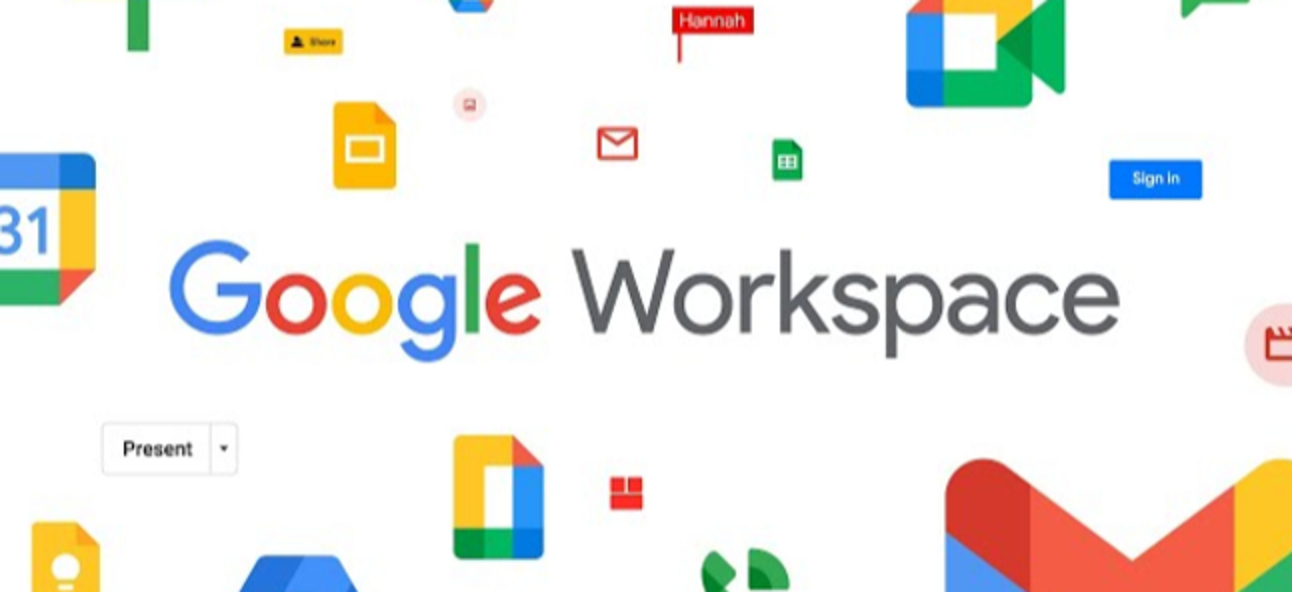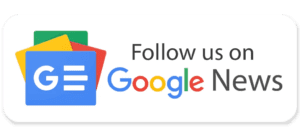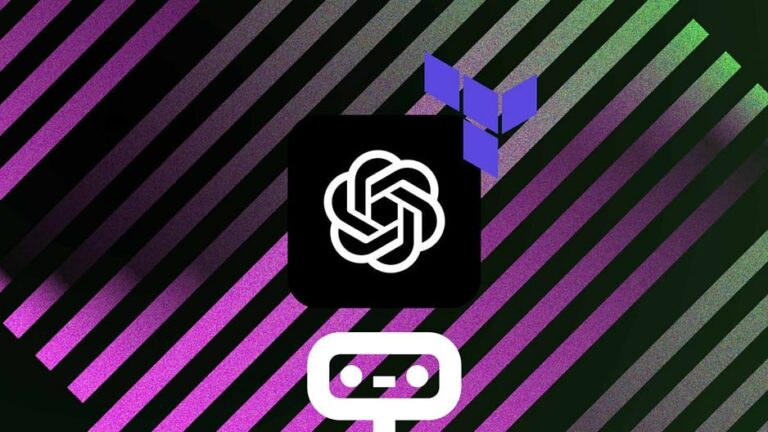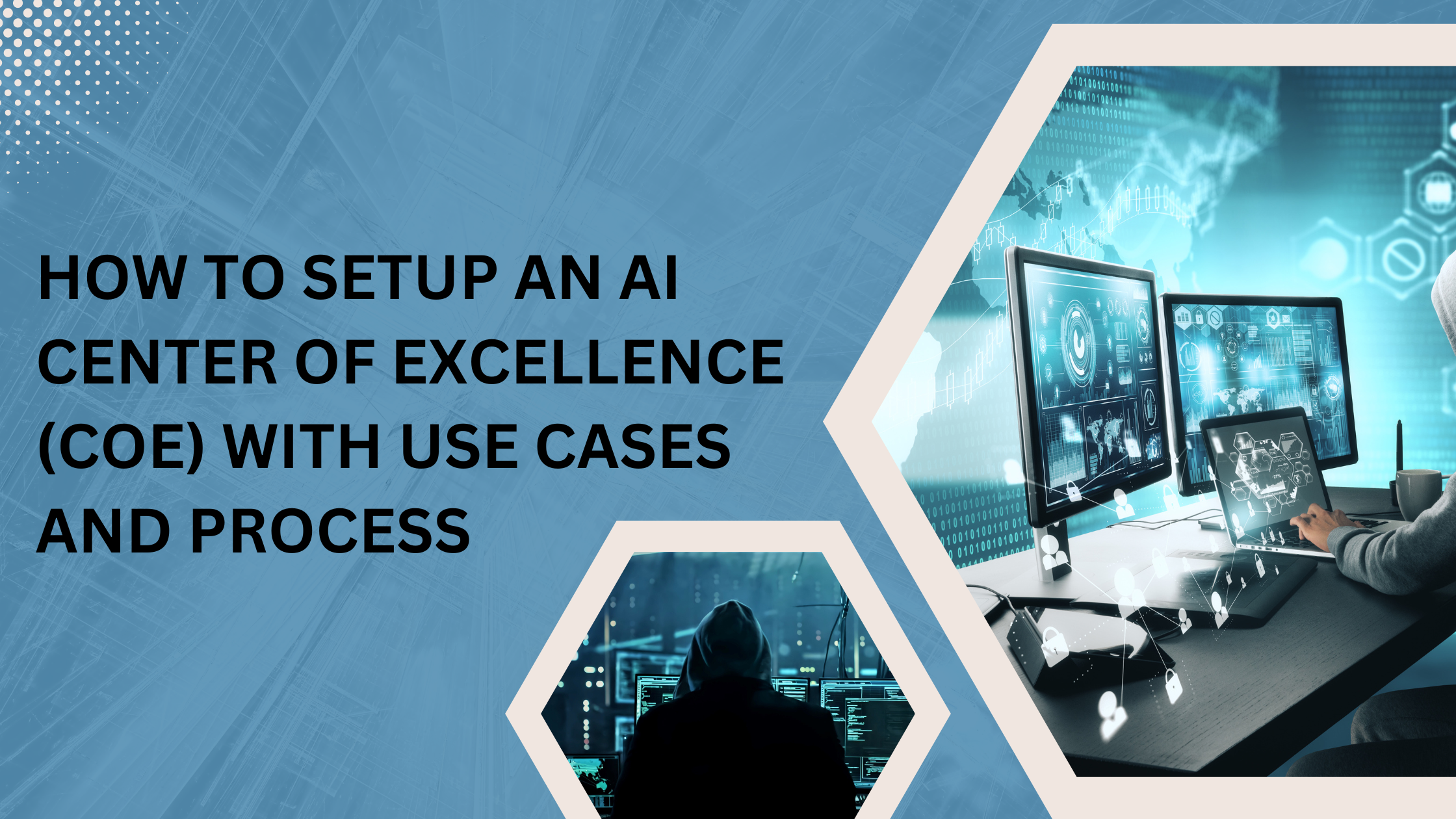Google workspace is a software that allows all different google apps, such as Gmail, Google Drive, Docs, meet, etc., all in one system. It provides additional software that is very useful for businesses. It is made for helping businesses get tasks done quicker and more efficiently by increasing convenience, communication, and organization for employees.
Here is an introduction page if you are still unsure of what it is
- To get started, you sign up for Google Workspace. This is a subscription service that you must make regular payments for. Go to this web address:
and find the plan that works for you. Or start a free trial.
- Now to get set up, different steps depend on the size of your business; in this blog, I will be going over how to set up for one person since the steps here are the easiest to comprehend and can serve as an excellent introduction into the basics of Google Workspace. Also, including the steps for every business size would be too long.
- However, if you’d rather have the official Google Workspace instructions for getting set up with a more significant sized business or even for a one-person business, you can follow this link:
https://support.google.com/a/answer/6365252?hl=en
- Before anything else, you must set up your admin console. This is where you manage all the goings-on of your google accounts, so it’s essential to know this is accessible. Go to this web address:
- Once there, click “add account” and sign in.
- Next, you need to set up a domain name for your company. Find The Google Workspace Setup Tool, and it will give you a verification code when you make a new workspace account. When you go to a registrar’s website, you can paste that code as a new DNS record. Once that’s done, you can go back to the page where you got the verification code and ask Google to check for your verification code.
- Using this tool, you can also set up your MX records so that you can set up a professional Gmail account for your domain.
- The next thing you must do is set up an SPF so that peoples’ emails don’t mark your company’s emails as spam. The steps for that are very long, so please use this link to set that up:
https://support.google.com/a/answer/33786
- The next step is to migrate your old data onto your Workspace account. Again, being that there are many different types of data, and therefore different ways to migrate, please instead use this link to migrate your different types of data:
https://support.google.com/a/answer/6251069
- The next thing to do is add a logo; this is easy relative to the other steps. Log in to Google Admin Console, go to Account Settings, and then Personalization. From there, you can see the option to upload your company logo.
- Now we must set up the way your company’s bills and payments. Again, for all that setup, there is too much to add to this blog, so please follow this link to complete this step:
https://support.google.com/a/answer/1224185
- Next is to create and organize your contacts.
- In your address bar, go to:
- From here, you can add a contact manually by clicking “Create Contact.”
- If you have contacts from your organization’s email that you’d like to save as a personal one, click a directory, hover over the contact with your mouse, and click “add to contacts.”
Ready to experience the full power of cloud technology?
Our cloud experts will speed up cloud deployment, and make your business more efficient.
- You can also create contact groups to organize your contacts, such as having a “customer” group. We do this through labels.
- From then on, you should have that group on the left side of the screen.
- On the left side, click on “Labels” and click “Create a label.” Name the label whatever you want that group of contacts to be named. To add any contact to a label, click the box next to their name to select them, click “Manage labels.” There you can click the contacts you wish to add to whatever labels are there.
- The last thing to do to set up is to get familiar with Google calendar so that you can set up appointments and meetings and such. Unfortunately, the steps for setting up Google Calendar are too numerous, so please follow the link for this step:
https://support.google.com/a/users/answer/9247501
After this, you should have a sound footing in Google Workspace.
Thanks for reading; I hope this helps.
iSmile technologies offers free consultation with an expert, talk with an expert now